Precisely tune audio levels with keyframes
Now you can dial volume up and down for different moments within the same clip to precisely control the audio for your videos.
3.19.24
Before today, you’ve been able to fade audio in and out at the start and end of clips, and control the overall volume of the entire clip — but what if you have a specific moment or section within a clip where you want to raise or lower the volume?
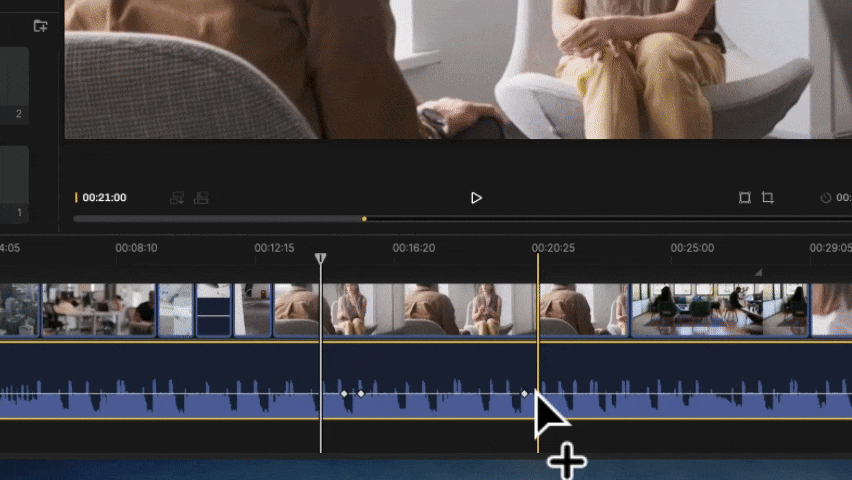
Thanks to our introduction of audio keyframes in Scenery today, now you can. Audio keyframes solve these problems by letting you precisely adjust volume levels at different moments within the clip to perfect your audio.
To learn more about today's release, check out our announcement blog post.

